This is a Free Online Tool to Compress JPEG Images to lowers file sizes.
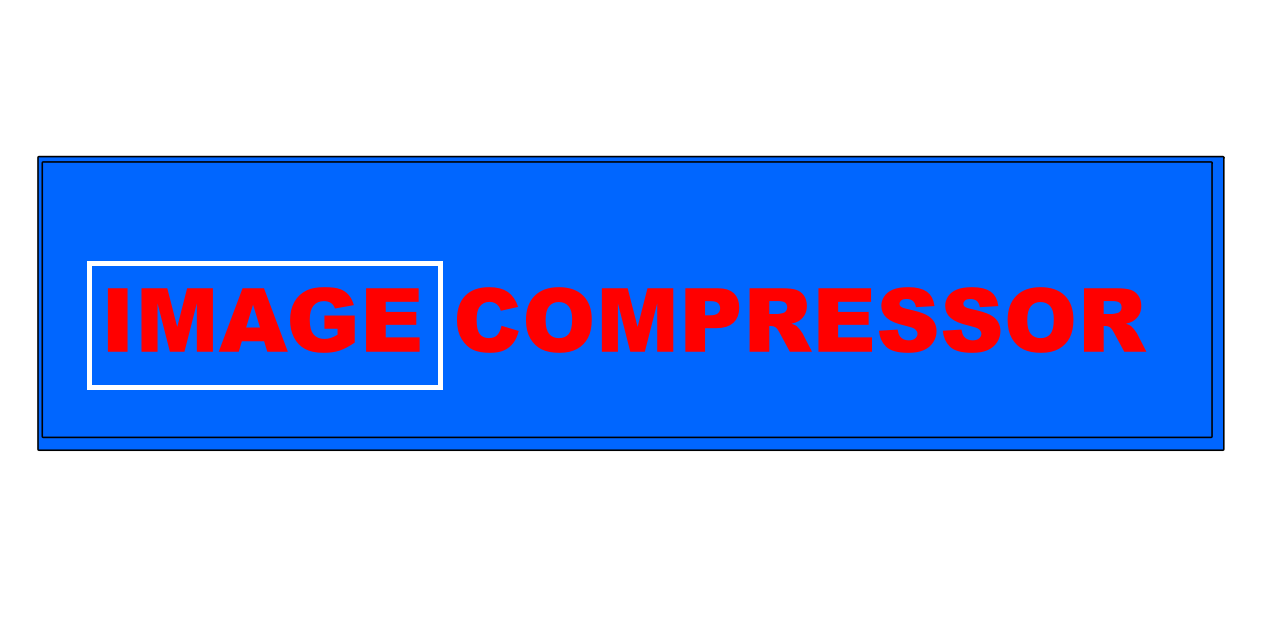
Detailed Guide: How to Convert PNG Images to JPG Format Effortlessly
- Start by locating and choosing a PNG image stored on your device that you want to convert into JPG. This could be a photo, a screenshot, or any graphic.
- Next, tap the "Upload Image" button — the upload will begin automatically, with no extra steps required, ensuring a smooth and instant response.
- After the image has been successfully uploaded, the system will immediately process and convert it into a compressed JPG file with optimized quality.
- Lastly, click the “Download JPG Image” button to retrieve your new file. The process is completely free and requires no subscription or account.
Why Converting PNG to JPG Makes Practical Sense
Considering the switch from PNG to JPG? Here's why it could be the right move.
In scenarios where you're handling a large collection of images, especially for online content, JPG is a preferred format. These files take up significantly less storage due to compression, enabling faster upload speeds and saving space on your device or server.
Another advantage of JPG is its extensive compatibility across various platforms. Unlike PNG, which supports transparency but may be larger, JPGs are accepted virtually everywhere — from email clients to website builders, and even social media networks.
By converting, you're essentially boosting your efficiency. JPG images are easier to store, share, and display on the web, making them the go-to choice for marketers, developers, bloggers, students, and even casual users who value convenience.
JPG vs PNG: Breaking Down the Key Format Differences
Choosing between PNG and JPG? Understanding the fundamentals can help.
Each format serves a distinct purpose. Knowing their strengths and limitations allows you to pick the best option for your specific needs.
PNG (Portable Network Graphics): A superior choice for visuals that require sharp clarity and transparency. It preserves every pixel detail using lossless compression, which makes it ideal for icons, logos, illustrations, and professional design assets.
JPG (Joint Photographic Experts Group): Perfect for photographs and colorful images where smaller file sizes are crucial. It uses lossy compression, which reduces quality slightly but significantly decreases file size, making it more practical for quick viewing and faster loading.
In short, if preserving intricate detail and transparency is important, stick with PNG. But for general use, JPG wins with its lighter footprint and wider compatibility.
Convert PNG to JPG Easily — No Cost, No Hassle
There’s no need to buy expensive software to convert your PNGs. Numerous free tools on the internet make this task simple and fast. All it takes is a few clicks on platforms such as Convertio, ILoveIMG, TinyPNG, or Adobe Express.
If you prefer working offline, common tools like Photoshop, GIMP, Paint.NET, or even Microsoft Paint allow you to open your PNG file and save it as JPG in seconds. These programs often provide options to adjust the image before conversion.
Whether you're looking for a quick online fix or a more hands-on offline method, you’ll find the right tool for your needs — without spending a single penny.
Is It Safe to Convert PNG Files to JPG Online?
Worried about image safety and quality during conversion? Let’s clear that up.
While JPG uses lossy compression that slightly reduces image fidelity, for everyday purposes like web uploads or presentations, this drop in quality is negligible. Your images will still look great to the average viewer.
To ensure security, stick to reputable conversion sites or well-known software. Avoid unfamiliar sources that may compromise your files or privacy. Also, always keep a backup of your original PNG file for peace of mind.
When using verified platforms, the conversion process is reliable and secure. You can enjoy the benefits of reduced file size without significant quality loss or safety concerns.
Popular Tools and Techniques for PNG to JPG Conversion
There’s no shortage of tools available to help you convert PNG files to JPG format, offering flexibility based on your preferences and technical skill.
Web-based converters such as CloudConvert, Zamzar, or OnlineConvert offer intuitive interfaces and fast results. Simply drag and drop your image, click convert, and download — no software installation needed.
On the other hand, if you prefer desktop tools, try using GIMP, Paint.NET, or Corel Photo-Paint. These applications let you manage image quality, resolution, and batch processing, which can be useful for large projects.
Bonus tip: In browsers like Chrome or Firefox, right-clicking and selecting “Print” allows you to save a PNG as a JPG using a virtual PDF printer, adding another easy option for quick conversions.
Ultimate Resource for Seamless PNG to JPG Transformation
From intuitive online tools to powerful desktop programs, converting your images has never been easier. The process requires no advanced knowledge and is accessible to users of all levels.
If you often work with multiple images, opt for tools that support batch conversions to save time. Need to control compression level or output resolution? Advanced tools offer customizable settings tailored to your preferences.
Additionally, cloud services like Google Drive and Dropbox often support conversion through add-ons or preview tools. You can upload, convert, and share images directly from your cloud storage without switching platforms.
Whether you're using a desktop computer, tablet, or smartphone, converting PNGs to JPGs is now faster, safer, and completely cost-free. Embrace this convenient process to streamline your image management today.